This tutorial will show you how and where to access your email account in MyCourses. Remember, the MyCourses Email system is not course specific. When you navigate to your email, you will see all messages and need to filter by course.
Step-by-Step: Access your MyCourses Email
- Click on Communicate on the Navbar within a course
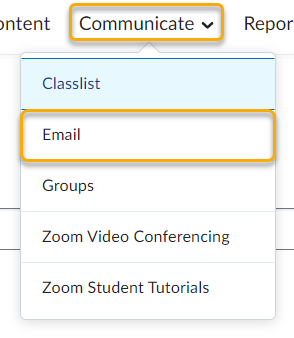
- Click on Email
-Or-
- Click the email icon on the minibar from any page in MyCourses
.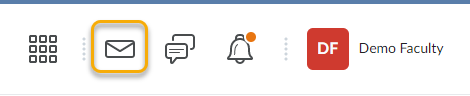
Either method of entry will take you to your main inbox, which is not specific to a course. Check out the tutorial on filtering emails by class for more information.
Questions? Contact the MyCourses Support Team by email at MyCourses4Faculty@spcollege.edu
or by phone at 727-341-3500 (Hours: Mon.- Fri. 8:30 a.m. - 4:30 p.m. EST).
For after hours or weekend assistance, contact the SPC Helpdesk at 727-791-2795 or onlinehelp@spcollege.edu
or by phone at 727-341-3500 (Hours: Mon.- Fri. 8:30 a.m. - 4:30 p.m. EST).
For after hours or weekend assistance, contact the SPC Helpdesk at 727-791-2795 or onlinehelp@spcollege.edu
1
-1
Was this article helpful?
0 out of 1 found this helpful
Articles in this section
- Email status message no longer displayed after submission | MyCourses
- Announcements – Copy Announcements to Other Courses
- Using the Calendar as a Communication Tool
- Using the Gradebook to Communicate
- Screencasting Products to Use in MyCourses
- Encouraging emails
- Weekly Announcements
- Create a Welcome News Item with a Start and End Date
- Quicklink to your News/Announcement Item
- Sending an Email to a Group
Add comment
Article is closed for comments.