Overview
Microsoft Copilot Chat is an AI-powered assistant designed to help you work more efficiently by providing real-time support for writing, research, brainstorming, summarizing, and problem-solving. Whether you need assistance composing emails, summarizing documents, answering questions, or generating ideas, Copilot can enhance your productivity and streamline your workflow.
What Can Copilot Chat Do?
- Generate and refine content – Write and improve emails, reports, or summaries.
- Answer questions – Quickly find information, explanations, or insights.
- Summarize documents – Extract key points from articles, reports, or meetings.
- Brainstorm ideas – Get creative suggestions for projects, assignments, or problem-solving.
- Boost productivity – Automate routine tasks so you can focus on more important work.
How to Access Microsoft Copilot Chat
Access via Direct Link
You can go directly to Copilot Chat by visiting: m365.cloud.microsoft/chat
Access via Titan Hub
Copilot Chat is also available within Titan Hub:
- Right-hand Navigation Menu: Go to Tools > Everyday Tools > Microsoft Copilot.
- Search Bar: Type Microsoft Copilot in the search bar at the top of the Titan Hub Dashboard and select the tool from the results.
- Staff Resources Capsule: Click the Staff Resources capsule and select Microsoft Copilot from the drop-down menu.
Getting Started
- Open Copilot Chat using one of the access methods above.
- Type a question or request in the chat box. Example: “Summarize this article for me” or “Help me draft a professional email about a meeting reschedule.”
- Review the AI-generated response and refine as needed.
- Continue the conversation to get more detailed insights or revisions.
Additional Support
If you experience issues accessing or using Copilot Chat, please contact the Technical Support Center or submit a support ticket.
Give Microsoft Copilot Chat a try today and see how it can help simplify your work!
Related to:
Was this article helpful?
Articles in this section
- Microsoft Copilot Chat – How to Access and Use
- Technology Support Center Quick Links
- Navigating Titan Hub - Faculty/Staff Guide
- Connecting to the SPC VPN on Windows 11.
- Faxing from Outlook at SPC
- Clearing Cache & Cookies - Google Chrome / FireFox Browsers
- On-Demand Trainings for Faculty and Staff
- SharePoint and OneDrive Sharing Links Settings Changing
- MySPC Issue Troubleshooting
- Discover Groups in Titan Hub
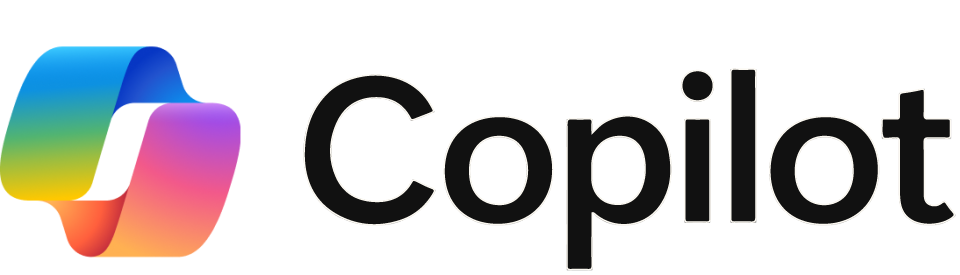
Add comment
Article is closed for comments.