The Bulk edit dropbox option can be a time-saving task if you need to make changes to the start, due, or end dates for multiple Dropboxes. You can also edit the title of the dropbox and change the dropbox category.
Step-by-Step:
- Click on Submission Review on the Navbar.
- Click on Dropboxes.
- Click the checkbox(es) next to the name of the dropboxes you wish to bulk edit.
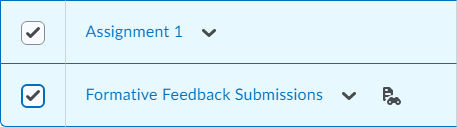
- Click on the Bulk Edit button.

- Here you can change the dropbox(es) Name, Category, Available Dates and Due Date.
NOTE: To change the Dates and time you will need to click the check box next to the field you want to edit.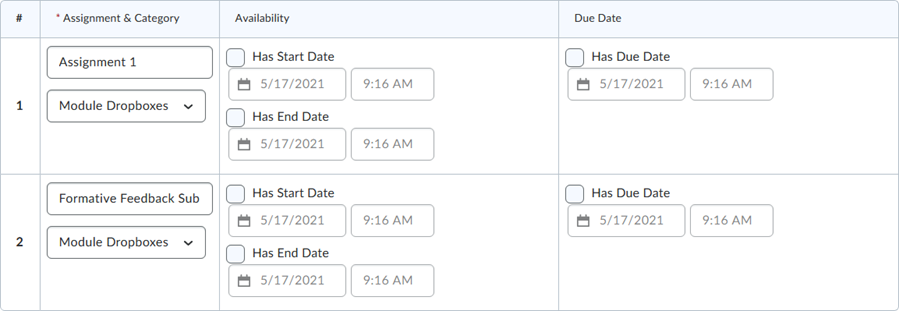
- Click Save and close
Questions? Contact the MyCourses Support Team by email at MyCourses4Faculty@spcollege.edu
or by phone at 727-341-3500 (Hours: Mon.- Fri. 8:30 a.m. - 4:30 p.m. EST).
For after hours or weekend assistance, contact the SPC Helpdesk at 727-791-2795 or onlinehelp@spcollege.edu
or by phone at 727-341-3500 (Hours: Mon.- Fri. 8:30 a.m. - 4:30 p.m. EST).
For after hours or weekend assistance, contact the SPC Helpdesk at 727-791-2795 or onlinehelp@spcollege.edu
0
0
Was this article helpful?
0 out of 0 found this helpful
Articles in this section
- What Can I do with the Bulk Edit Feature
- Hiding a Dropbox
- Previewing Dropbox Folders as a Student
- Reordering Dropbox Folders
- Restoring Dropbox Folders
- Understanding the Dropbox Folder List Page
- Dropbox Submission Notification
- Annotate Dropbox Submissions
- Downloading Submission Files to Mark them Up
- Dropbox Submissions - Files Tab
Add comment
Article is closed for comments.