The MyCourses home page is the landing page for the MyCourses system, SPC's Learning Management System. This page has customized widgets and banners including the My Courses Widget. This guide reviews the parts of this landing page.
Visual Guide of the MyCourses Home Page:
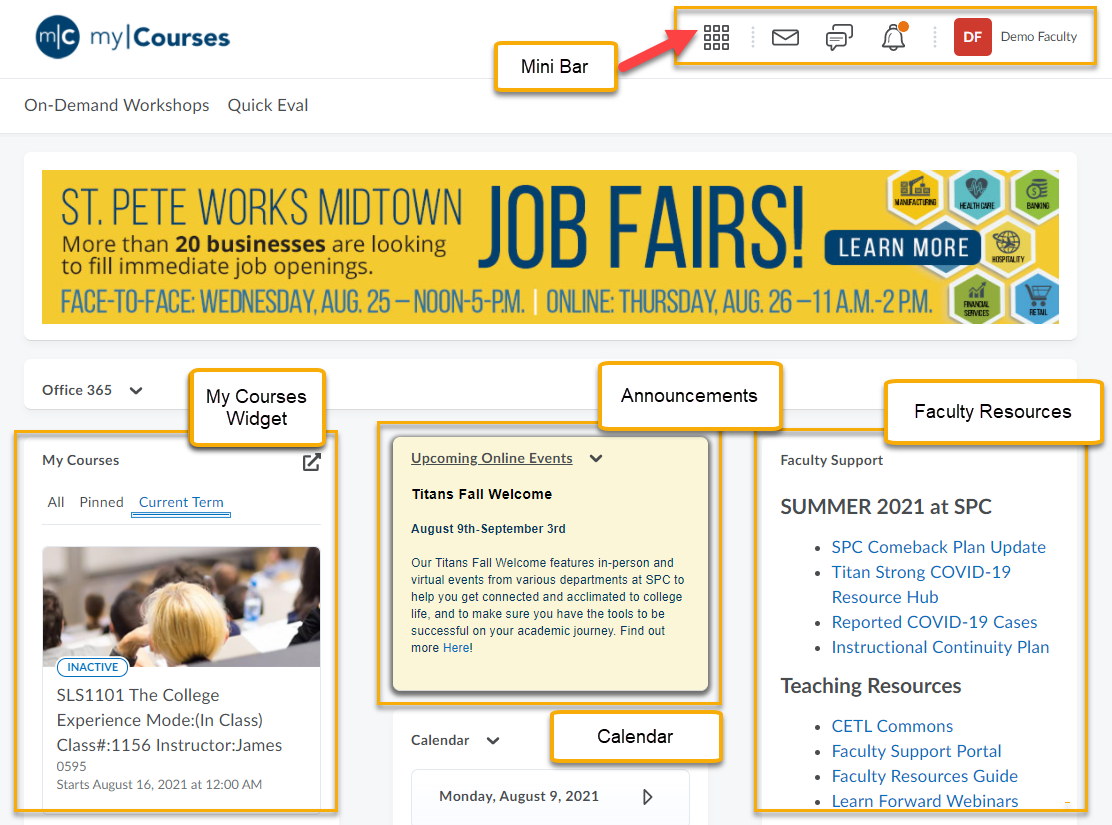
Minibar:
The minibar contains several important icons:
-
Waffle Menu (list of your courses):
This is where you can view a list of your courses, organize them, and navigate between them. Please see the tutorial on pinning for more information: Guide to Organizing and Pinning your Courses
-
Email:
Access your MyCourses email
-
Subscription Alerts:
This is a way to be notified of any new activity in a discussion question.
-
Update Alerts:
Get an Alert if there were content updates
- Profile: Customize your settings here
My Courses Widget:
Here you can see your courses filtered by term, by pinned or by all courses. The system will dynamically populate the filtered sections with courses as they become available or end.
Calendar:
This displays all your upcoming events in the courses that you are enrolled in as a Student, Faculty, etc.Support Information:
- Faculty Quick Poll - This is a fun question of the week to survey the faculty
- MyResources- If you need help with anything in MyCourses this search engine will locate a tutorial to help
- MyCourses - If a student is looking for MyCourses support this search engine will locate a tutorial to help
Questions? Contact the MyCourses Support Team by email at MyCourses4Faculty@spcollege.edu
or by phone at 727-341-3500 (Hours: Mon.- Fri. 8:30 a.m. - 4:30 p.m. EST).
For after hours or weekend assistance, contact the SPC Helpdesk at 727-791-2795 or onlinehelp@spcollege.edu.
or by phone at 727-341-3500 (Hours: Mon.- Fri. 8:30 a.m. - 4:30 p.m. EST).
For after hours or weekend assistance, contact the SPC Helpdesk at 727-791-2795 or onlinehelp@spcollege.edu.
3
3
Was this article helpful?
3 out of 3 found this helpful
Articles in this section
- Link Aleks Assignments to MyCourses
- MyCourses – Zipping and Unzipping Files
- How to Find Your Course Name/Course Offering Information
- MyCourses Connection Issue Workarounds by Browser
- Changing the Font Face and Size for your MyCourses
- Create and Update your Profile Photo
- Exploring the Areas of a Course
- Viewing the Expandable Table of Contents (From a Topic)
- MyCourses and Updates Widgets (Course Home Page)
- Displaying your Course Image as a Course Banner
Add comment
Article is closed for comments.