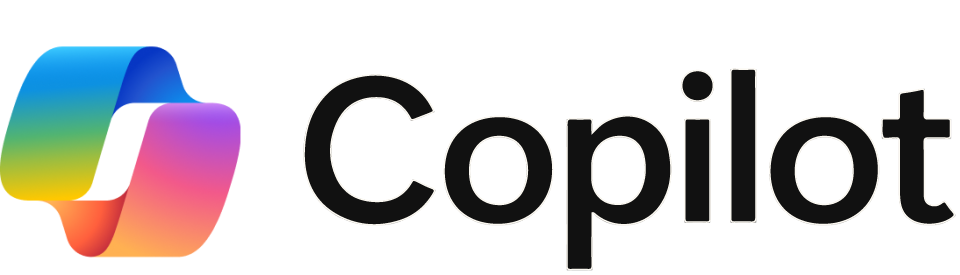How can we help?
Accessibility
This category is for articles on making content accessible for all students.
Roll Call Attendance
This section includes information about how to use Roll Call to take attendance in Canvas.
Yuja Panorama
Articles demonstrating how to use Yuja Panorama inside of Canvas.
Surveys and Forms
Here you will find the surveys for many of the forms required to request access and accounts.
Surveys for Faculty and Staff
This section holds general tips on survey use for faculty and staff as well as collections of relevant surveys.
General Technology
General technology tutorials and resources for all SPC faculty and staff.
About the Technical Support Center
The Technical Support Center effectively and efficiently provides access and availability of IT support services to the satisfaction of all our customers by providing an informative and supportive first point of contact, and to assist all our customers in resolving IT issues that are affecting their ability to use the technology services that are offered at SPC.
General Security Information
Articles pertaining to securing your college account and protecting sensitive information
Other Instructional Technology Tools for Faculty
Information on how to access and navigate other platforms used at SPC.
Packback
Packback is an AI-powered discussion platform that promotes critical thinking, curiosity, and student engagement in online and hybrid courses. As part of our college-wide initiative to enhance academic discourse, Packback will be implemented across departments to support more meaningful, inquiry-driven learning.
Dropout Detective
These articles explain how to use AspireEDU Dropout Detective in Canvas.
Other Resources for Faculty
Helpful info on procedures, protocols, and other faculty-related processes.
CopyLeaks AI and Plagiarism Detection
Copyleaks is a plagiarism detection and AI content analysis tool designed to ensure originality and academic integrity. It scans text against billions of sources, including academic databases, web pages, and internal repositories, to identify potential instances of copied or AI-generated content. Copyleaks provides detailed reports with similarity percentages, matched sources, and actionable insights, making it a valuable resource for educators, students, and professionals.